The guide below will show you How To Set Up Firestick on the Fire TV Stick Lite.
However, these steps will be similar to the Fire TV Cube, Firestick 4k, or any other Fire TV device.
Your Firestick or Fire TV upon purchase includes the following items:
- Fire TV Stick or Fire TV
- Alexa Voice Remote with 2 AAA Batteries
- Power Cord
- HDMI Extender (not included with Fire TV)
You will also need to prepare the following:
- A compatible HDTV with an HDMI port
- Stable internet connection
- Active Amazon account to be used for the setup
Step 1
Remove contents from the package and insert the two AAA batteries into the remote.
Step 2
Plug the power cord into an outlet and into your Firestick.
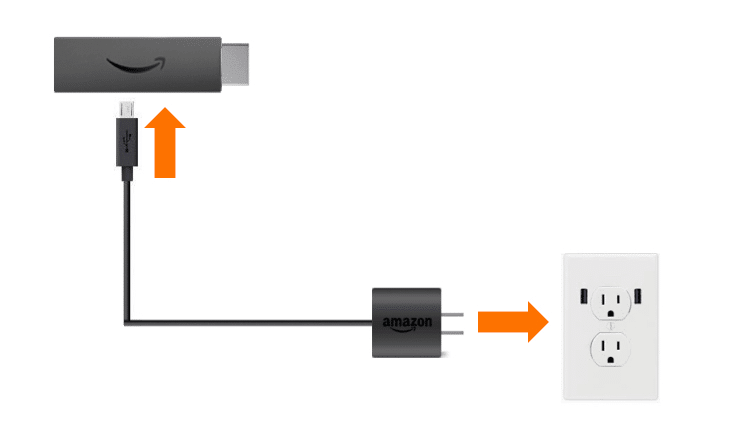
Step 3
Choose an HDMI port and plug the Firestick into your TV. If you have an HDMI port that is difficult to get to, use the provided HDMI extender.
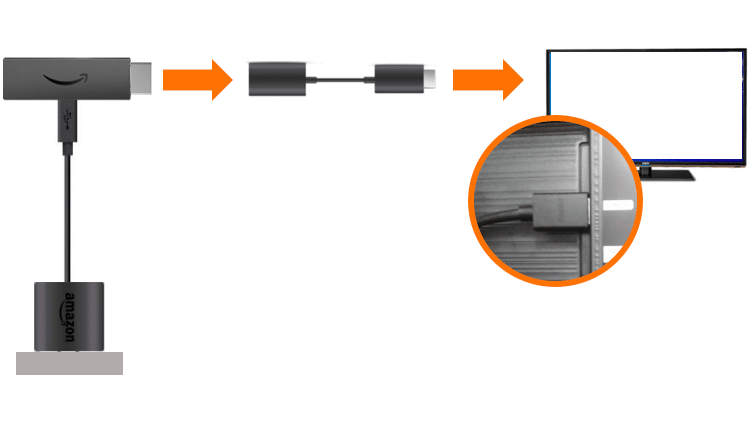
IMPORTANT: It is NOT recommended to use a USB port on your television as the power source for the Firestick. You should use the provided power adapter and plug it into an actual power outlet to avoid problems with the device.
Step 4
Select the HDMI Input with your television remote that you plugged the Firestick into.
Step 5
Usually, the Firestick or Fire TV will automatically detect the remote upon boot. If not, you will need to pair the remote with the device itself. To do so, press the Home button ![]() on your remote and your device should pair.
on your remote and your device should pair.
If it doesn’t automatically work, try using these tips to pair your Firestick Remote.
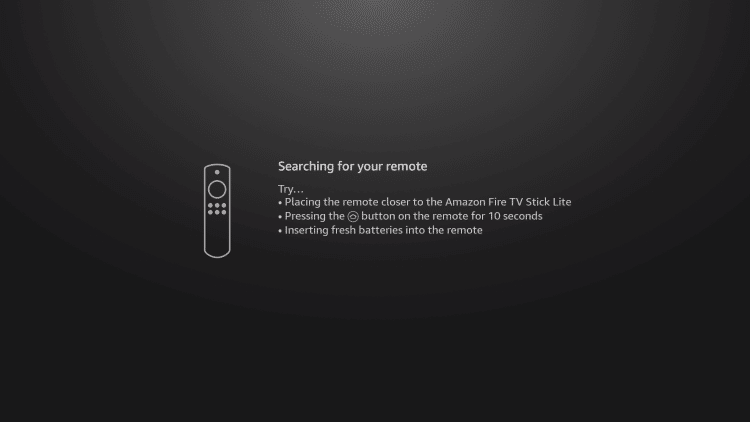
Step 6
Once your remote has paired with the Firestick or Fire TV, press the Play button ![]() to begin setup.
to begin setup.

Step 7
Choose your language. In this example, English (United States) is selected.
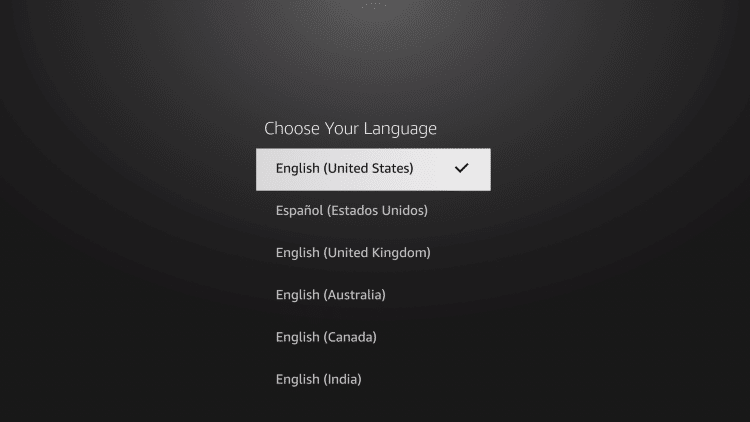
Step 8
Wait for Firestick or Fire TV to complete scanning for available networks.
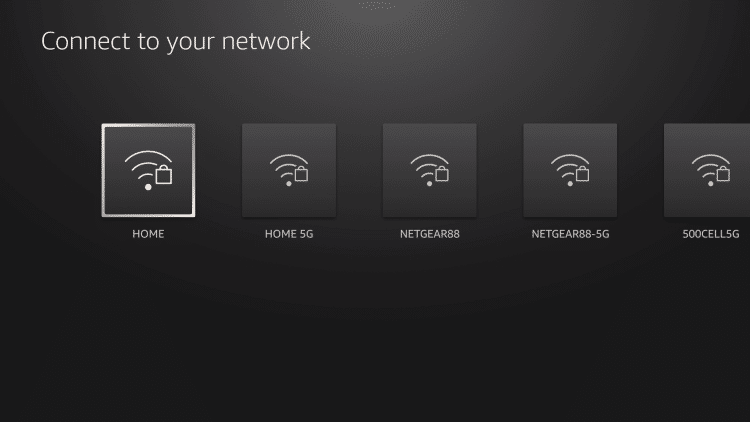
Step 9
Choose your Wi-Fi network and enter your password. Click Connect
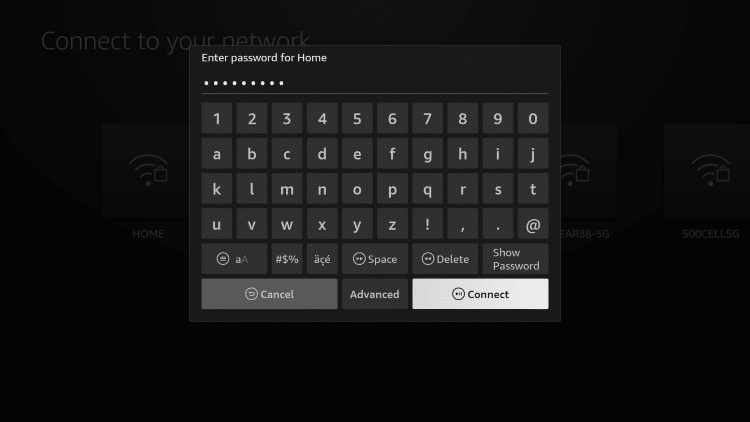
Step 10
You will be prompted to sign in to Amazon.
If you do not have an Amazon Account, you will need to create one by clicking I am new to Amazon.
On the other hand, if you have an existing account, click I already have an Amazon account.

Step 11
Click Continue.
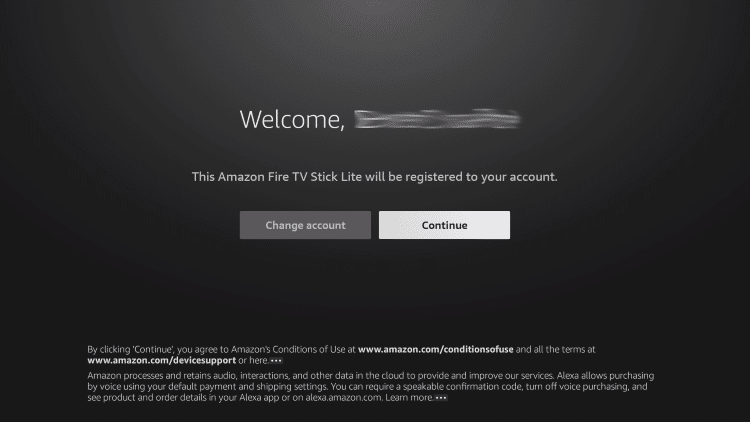
Step 12
You are then given the option to save passwords for your device. This will help you connect to compatible devices. Click Yes if you want Amazon to do so.
NOTE: You can enable or disable this feature by clicking Settings > Network > Wi-Fi Passwords.
Step 13
You can then choose to enable Parental Controls or not. If you do, you will be required to enter a PIN before playing any content, launching apps, and purchasing digital content or products from Amazon.
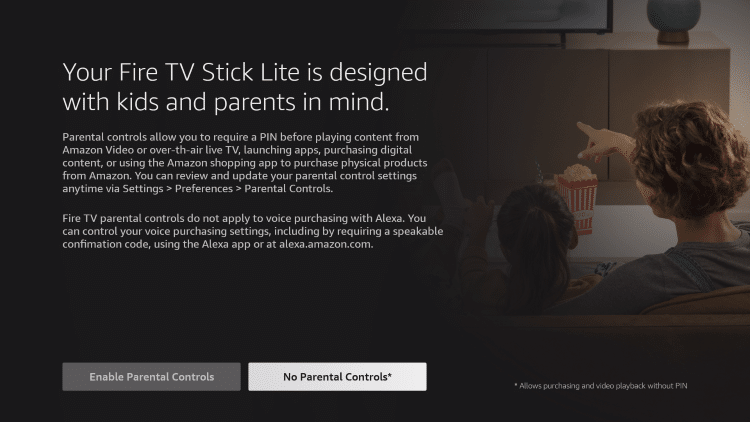
Step 14
Next, you need to set up the provided Firestick remote with added power and volume buttons. Choose your brand of TV.
NOTE: This option is only available for Fire TV Devices that feature the Alexa remote with TV controls such as the Firestick 4k or Fire TV Stick 3rd Gen.
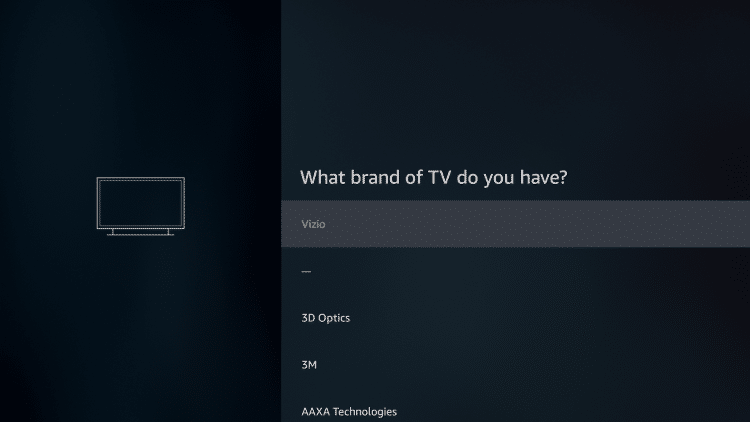
Step 15
Adjust the volume to sync the Firestick remote with your device using the ![]() and
and ![]() buttons on your device. Click Yes when you have selected your ideal volume.
buttons on your device. Click Yes when you have selected your ideal volume.

Step 16
A video will then play outlining how to use your Firestick or Fire TV device. To skip, simply press the Fast Forward button ![]() on your remote.
on your remote.
Step 17
You may install any streaming services that you prefer. (If you are going to jailbreak your device, there is no need to install any available apps.)
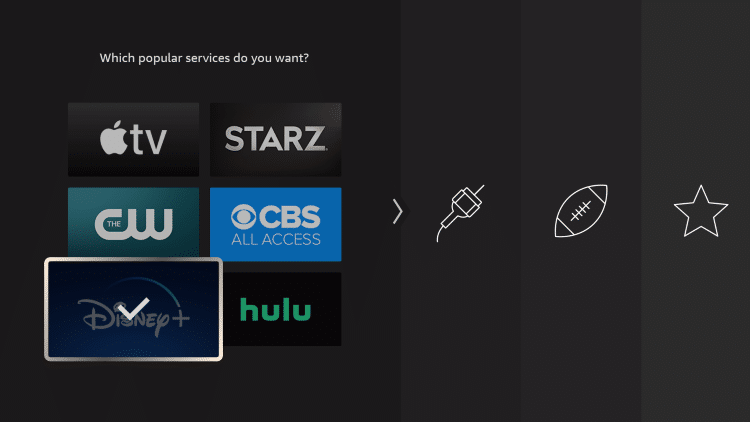
Step 18
You can now access the Firestick home screen.
Firestick Setup is now complete. Enjoy!
